The practice tests in Timed Mode simulates the actual exam. Each set contains the actual number of questions and has the same time limit as the real exam. Each practice test also contains a wide range of questions about each of the domains that are included in the respective exams.
If you are unsure about a particular question, you can always skip or mark for review then go back to it before submitting the test. To mark a question for review later on, simply click the Review Question button. Once you click this, a yellow dot will be placed on the question number to indicate that you have marked it for review:
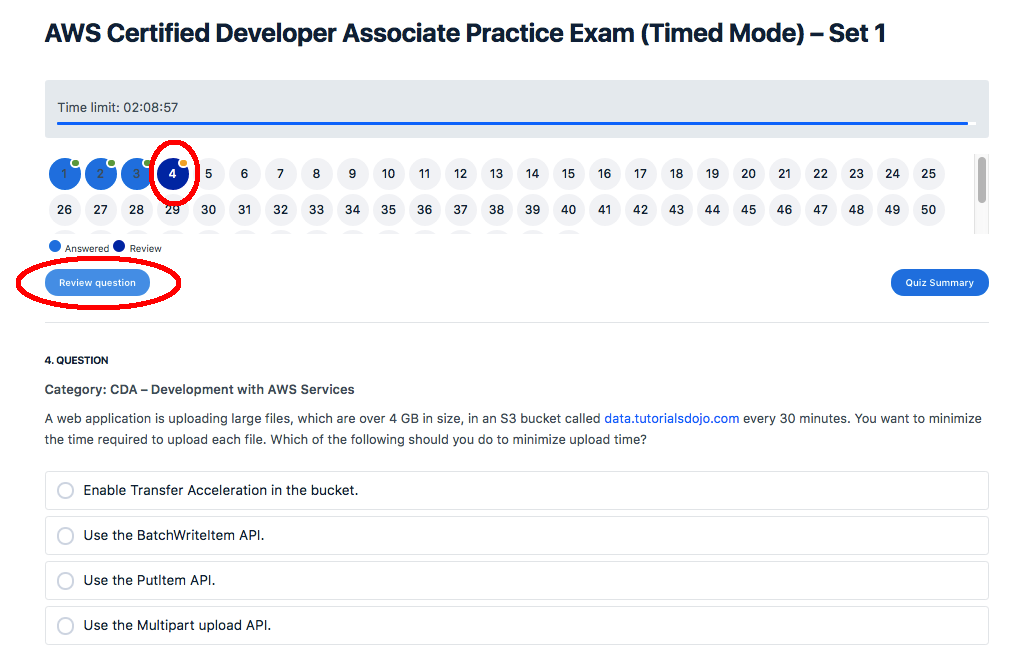
Note: The yellow dot is automatically replaced with a green dot once you answer the question. If you want to mark any answered question for review, simply click the “Review question” button once again and the green dot will be replaced with a yellow dot.
Click Save & Next to go through each of the questions in the set. Clicking the Save & Next button also saves your progress and you can always resume the test at a later time.
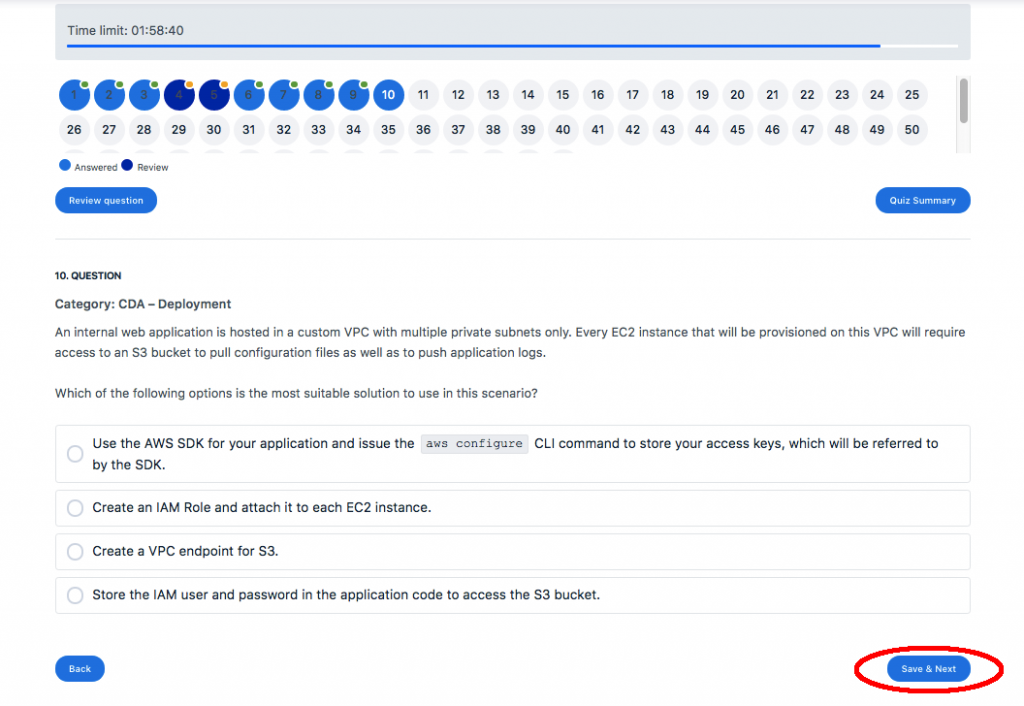
To pause the test, simply click the Pause button and a Summary pop-up will appear which contains the number of questions you have answered as well as the number of items that you have not yet answered and flagged for review. It also shows the remaining time you have to finish the test.
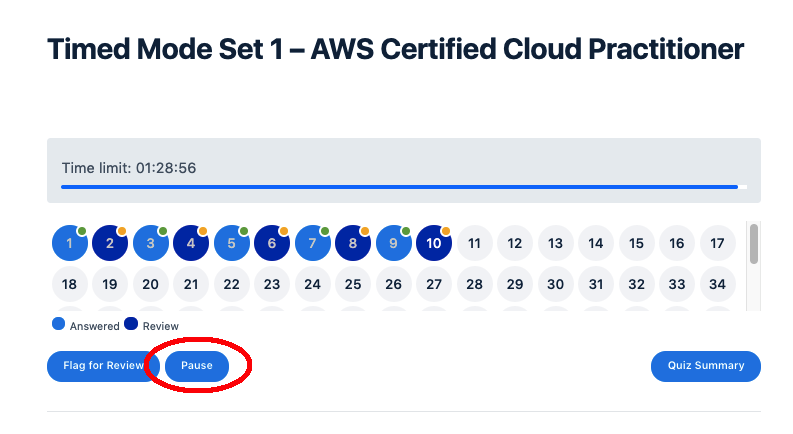
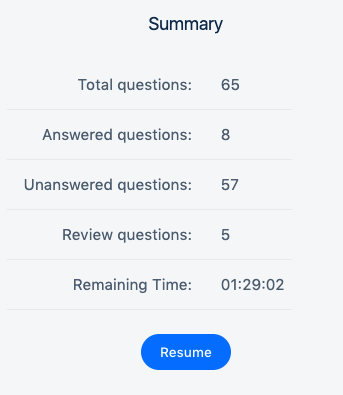
Important Note: Do not leave the Pause summary screen unattended for a prolonged period of time. It is best practice to exit the course, log off (if you plan to continue the test at a later time), and login again when the time comes that you want to resume the test.
You can resume your progress by clicking Resume Quiz.
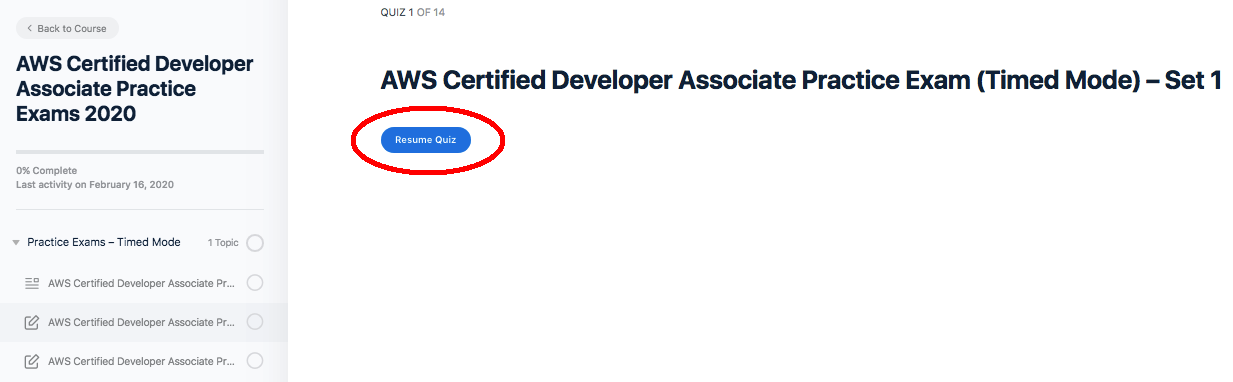
At the end of the exam, click Quiz Summary. It will display the question number with corresponding dot colors: green = answered, yellow = marked for review, and no color = skipped/unanswered. Click the question number to go back to items you have skipped or marked for review:
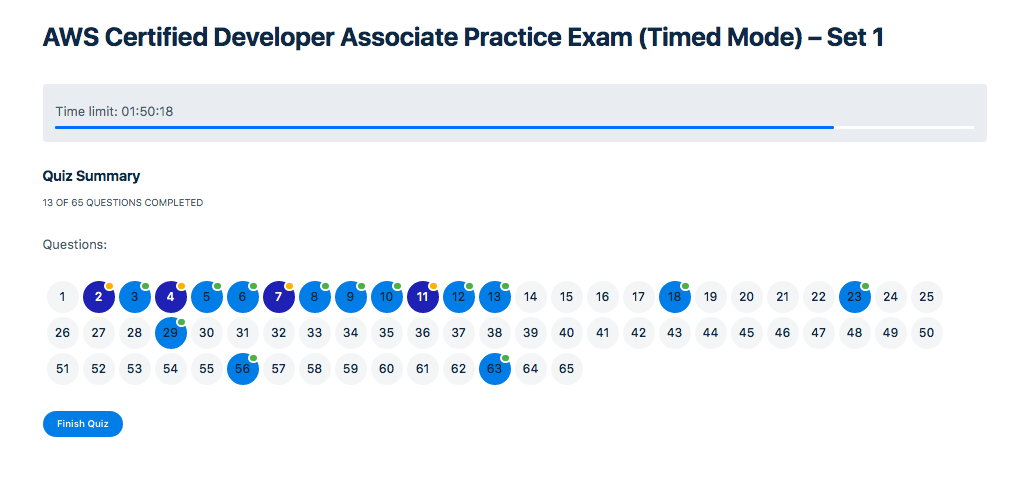
Click Finish Quiz once you are ready to submit. Your score will be displayed along with a breakdown of how you performed per category/domain. Below the results section, you’ll see all the questions with corresponding detailed explanations, diagrams, reference links and AWS cheat sheets.
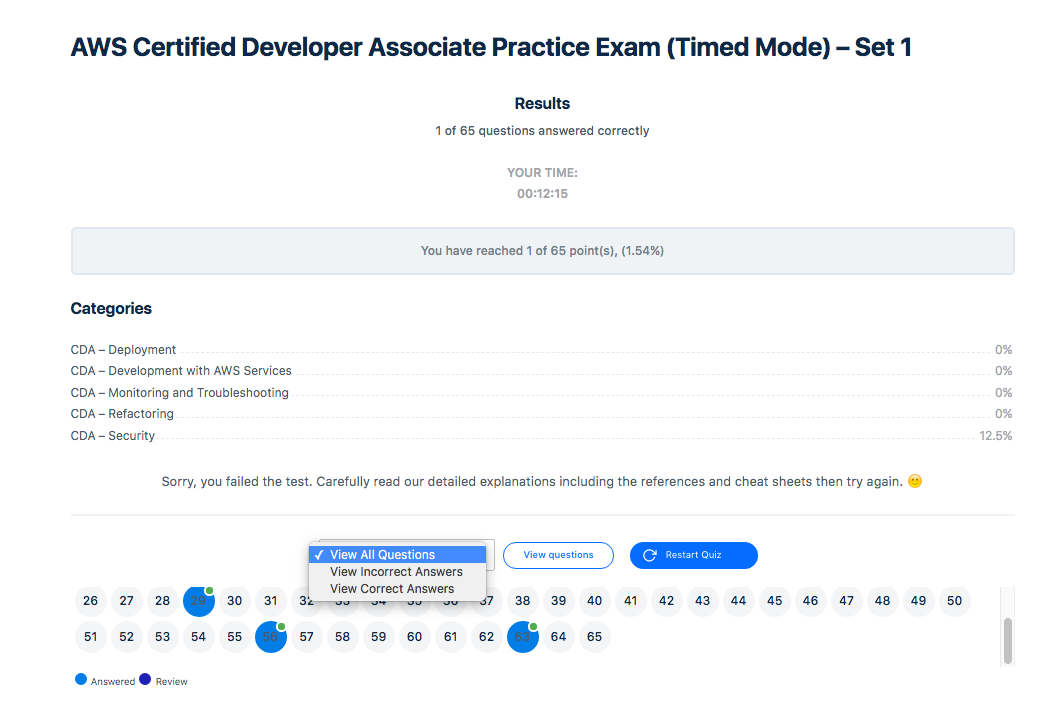
Note: You can also opt to view only the questions that you answered either correctly or incorrectly by clicking the View All Questions dropdown.
At any point within the test, you can also jump straight to the answer key with explanations by clicking Quiz Summary then Finish Quiz.
Final Note:
Your course progress and all previous attempts can be viewed by going back to the course home page. Click the Statistics button to view your detailed results.
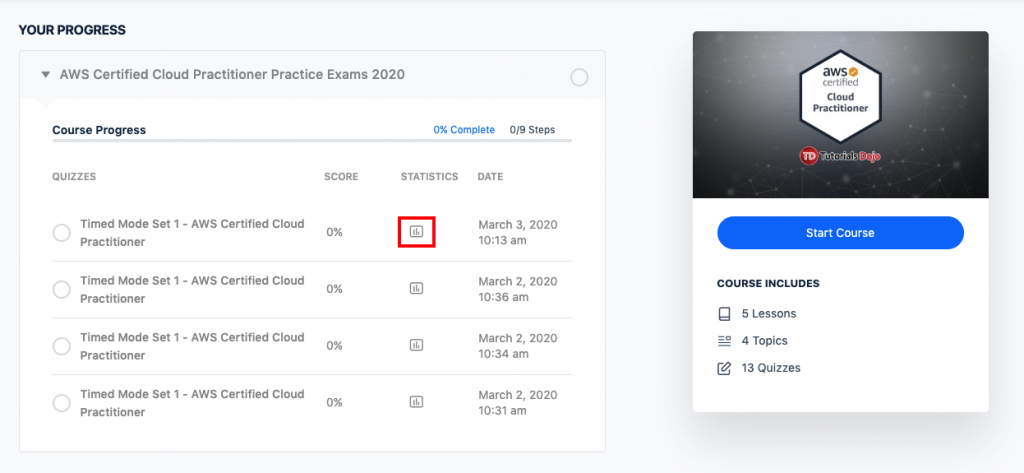
What you’ll see when you click Statistics:
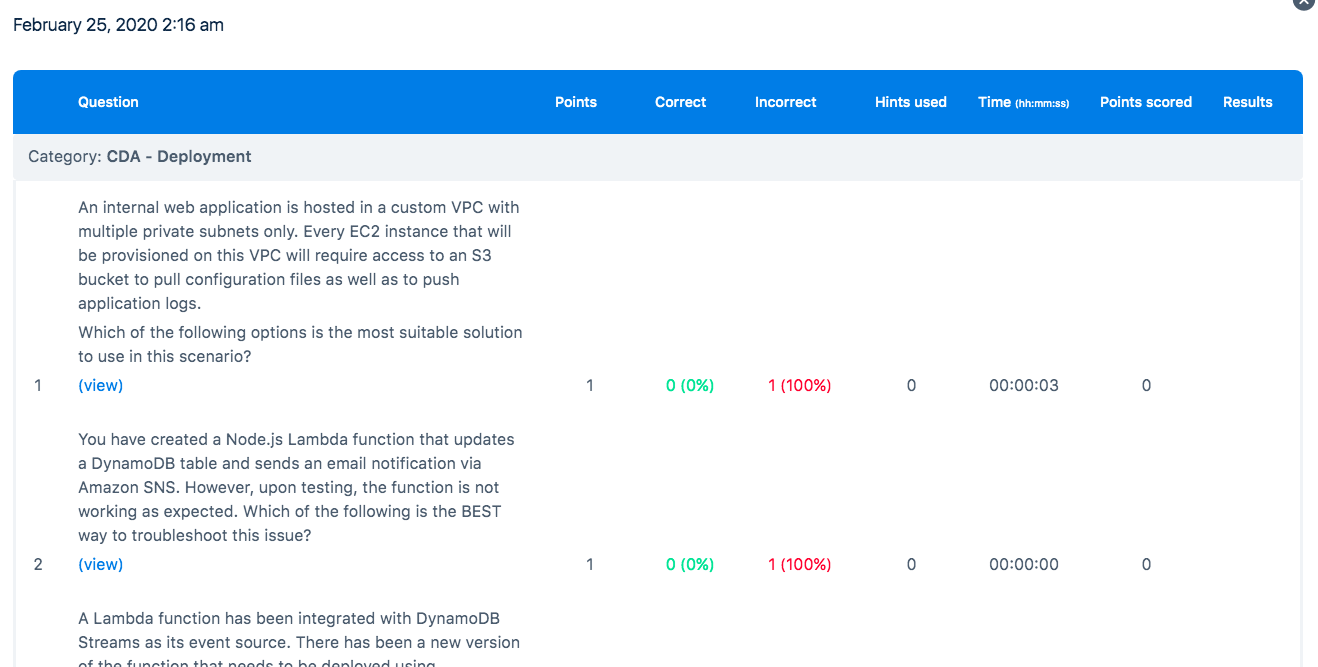
Feel free to post on the Forums section if you have any questions or issues.
Note: This Timed Mode FAQ is only applicable for paid courses. This does not apply to the free samplers and exam simulators for Udemy users.
