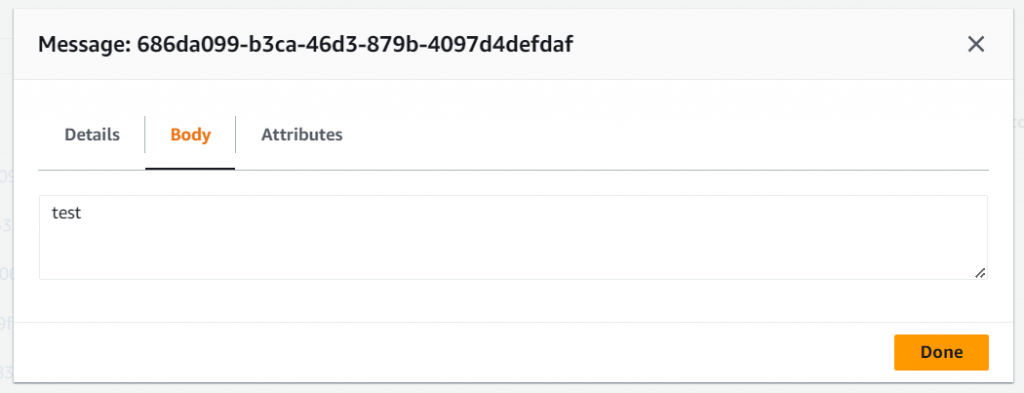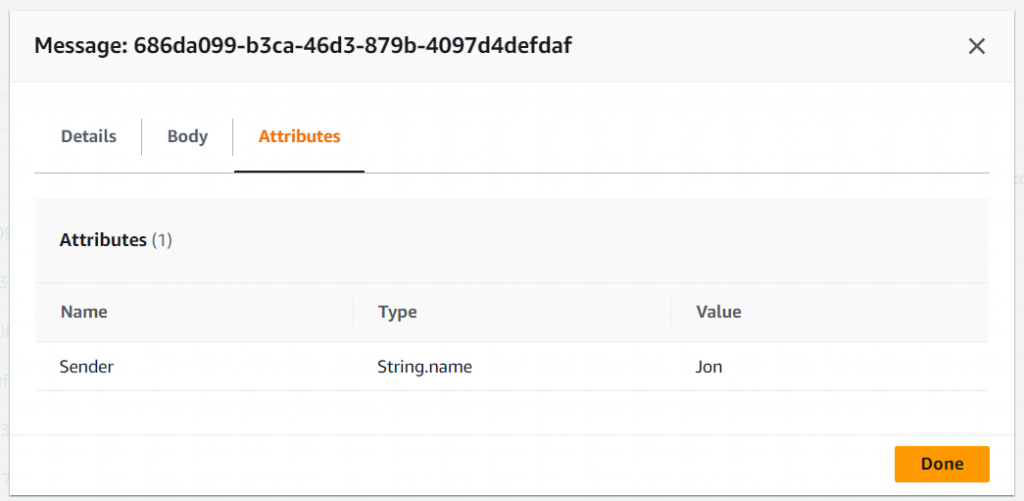Hands-on Lab – Sending and Polling messages from an SQS Standard queue
1. Click the Start Playcloud button. This will redirect you to the Queues section of the Amazon SQS.
2. To send a message, select StandardQUEUE-Labs > Send and receive messages button.
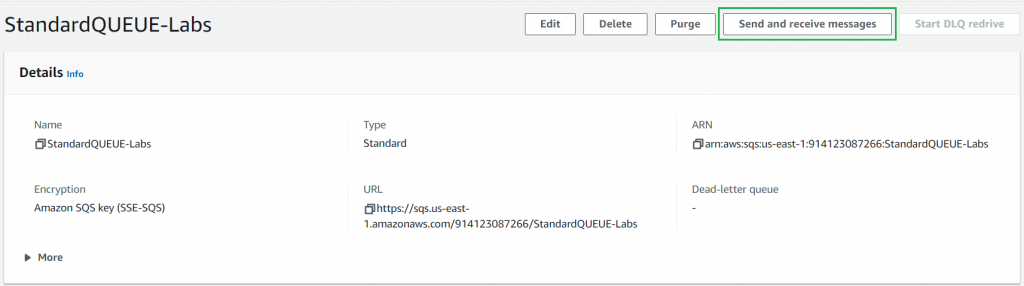
3. Add a message body in the Message body field.
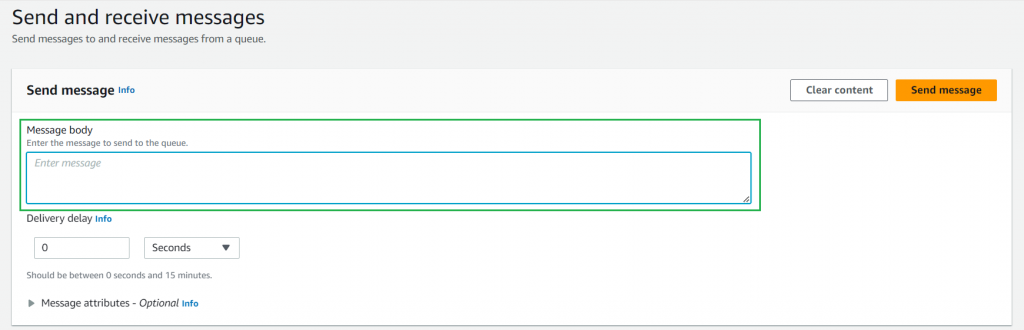
4. Add a 3-second delivery delay.
- If you choose to implement a delivery delay of 3 seconds, it signifies that all messages sent to that queue will be delayed for 3 seconds before they are accessible for retrieval by consumers.
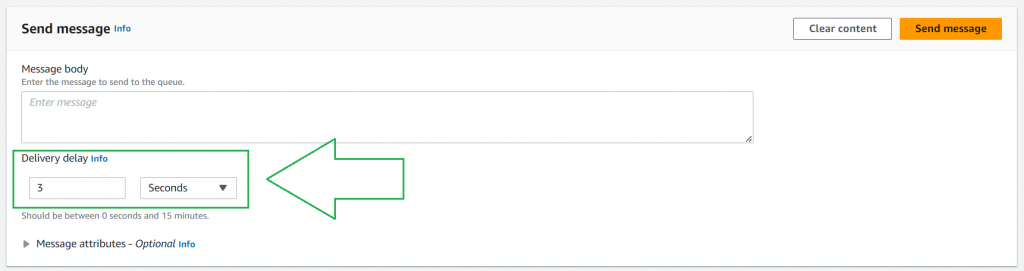
5. Expand the Message attributes section. Add a “Sender” attribute with your custom name.
If you add a “Sender” attribute with a custom name, it will help distinguish messages from different senders or match specific senders with their messages. This feature provides added context to the messages and enables the recipients to make informed decisions or take necessary actions based on the sender’s information.

- Remember that message attributes are optional and not required for basic functionality. They are there to provide additional flexibility and customization options for your messaging needs in Amazon SQS.
6. Send Message
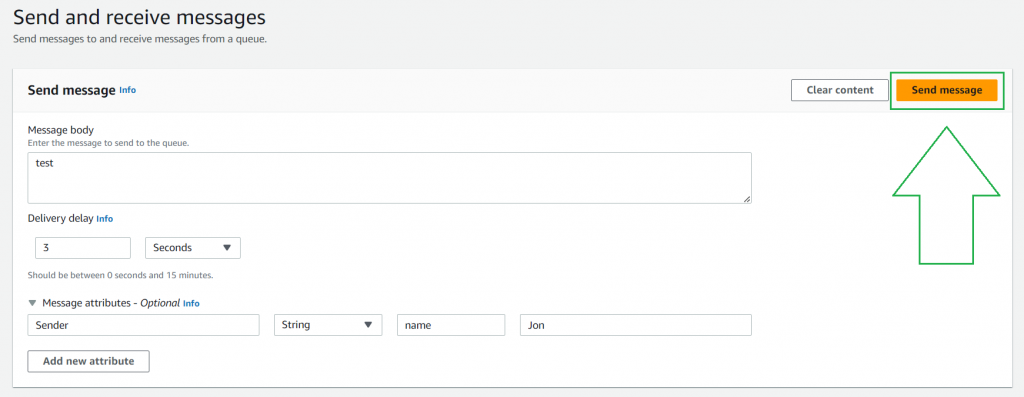
7. Scroll down to the “Receive messages” section > click Poll for messages
- Poll for messages involves a consumer actively checking a queue for available messages to retrieve and process. This process enables the consumer to regularly fetch new messages from the queue and perform actions based on their content, facilitating real-time communication and information exchange in distributed systems.
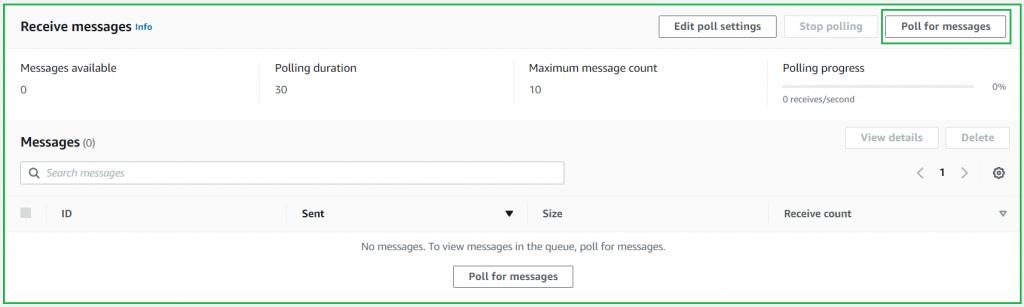
8. After polling the messages, you will receive a confirmation message of the one you sent.
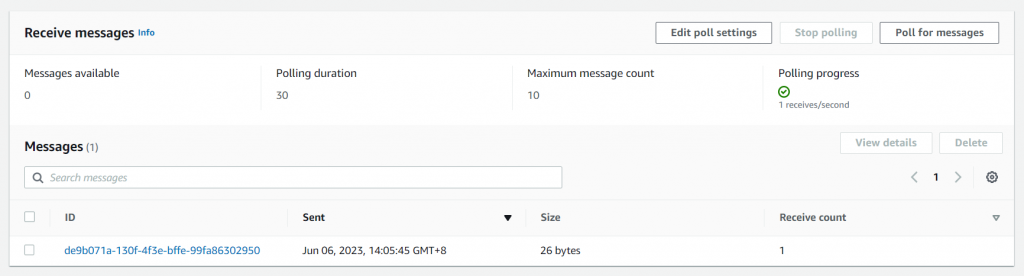
9. Try to resend the message
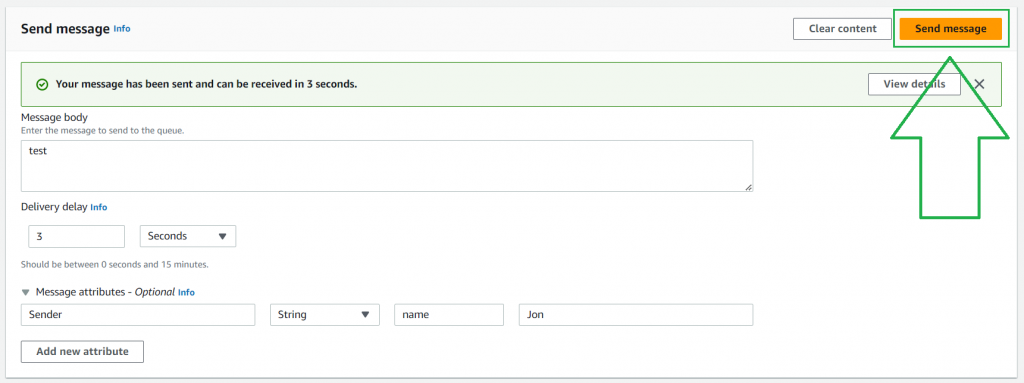
10. Scroll down to the “Receive messages” section > click Poll for messages
11. After Polling the messages, you’ll notice that the message has been duplicated.
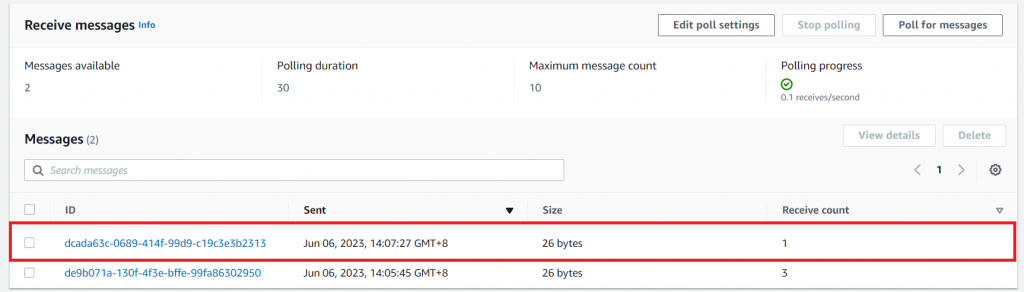
- When using Amazon SQS, messages in Standard queues may be duplicated due to its “best-effort” delivery system. This indicates that there is a possibility of receiving the same message multiple times.
12. You can view the SQS message that you have sent, which includes the Body and custom Attributes.