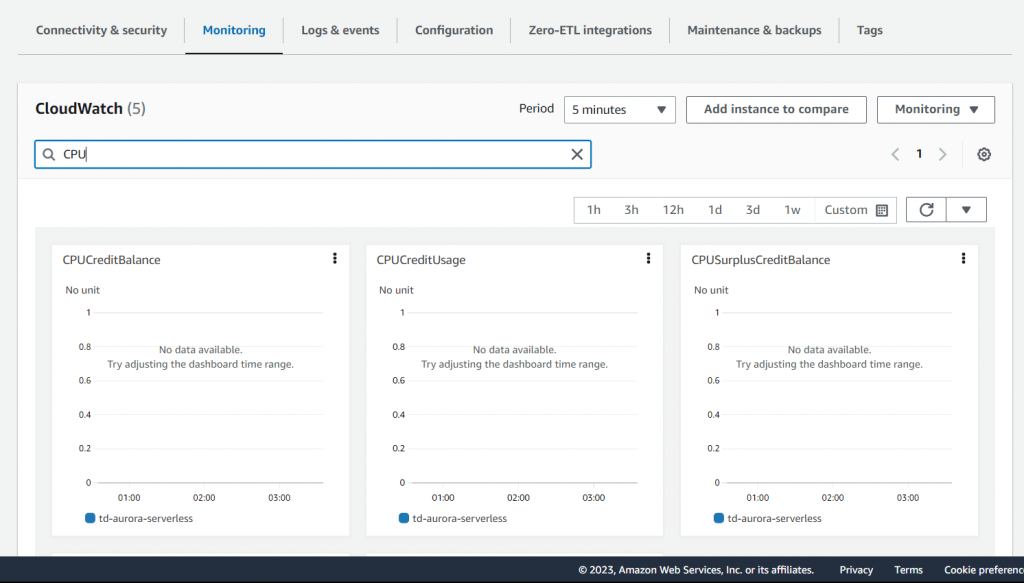**Please note that you might not see any metric data displayed within the specified time range on your dashboard. This is because the td-aurora-serverless database is configured to scale down to 0 ACU (Aurora Capacity Units) following periods of inactivity. For metrics to be generated, the database needs to be in an active state. So, consider doing this lab first to get the database working.
1. Click the Start Playcloud button. This will redirect you to the Amazon RDS console.
2. Click on td-aurora-serverless.
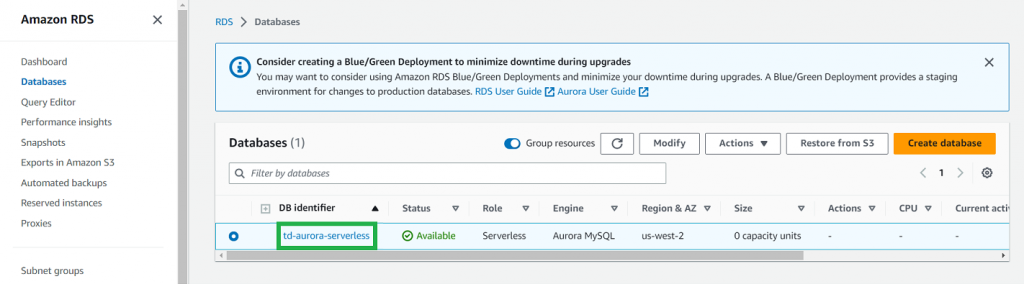
3. Go to the Monitoring tab.
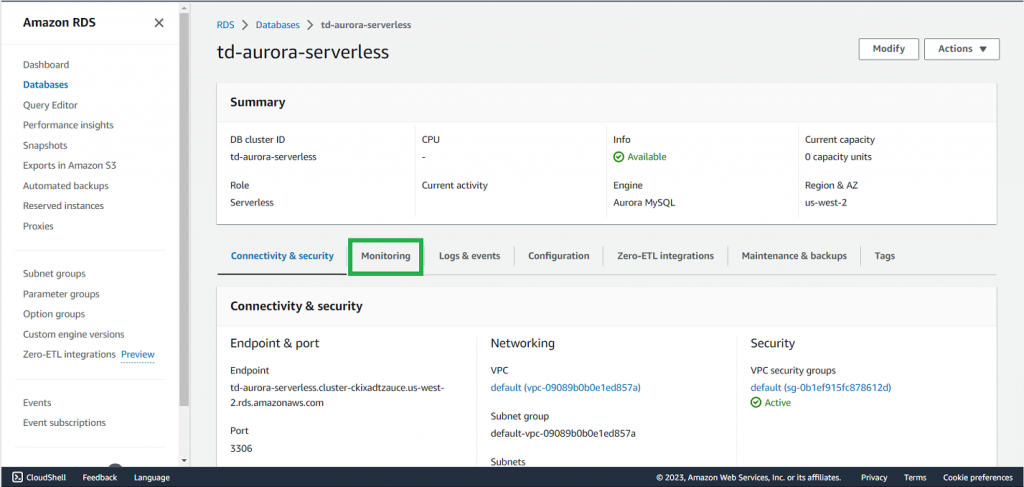
4. Hover over the desired metric and click the Maximize icon.
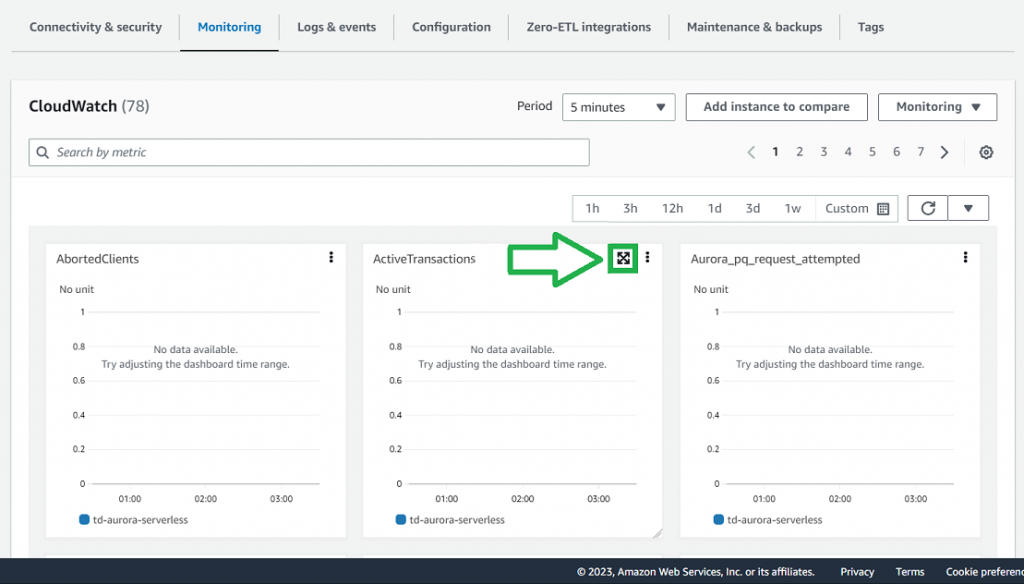
5. Feel free to modify the time range.
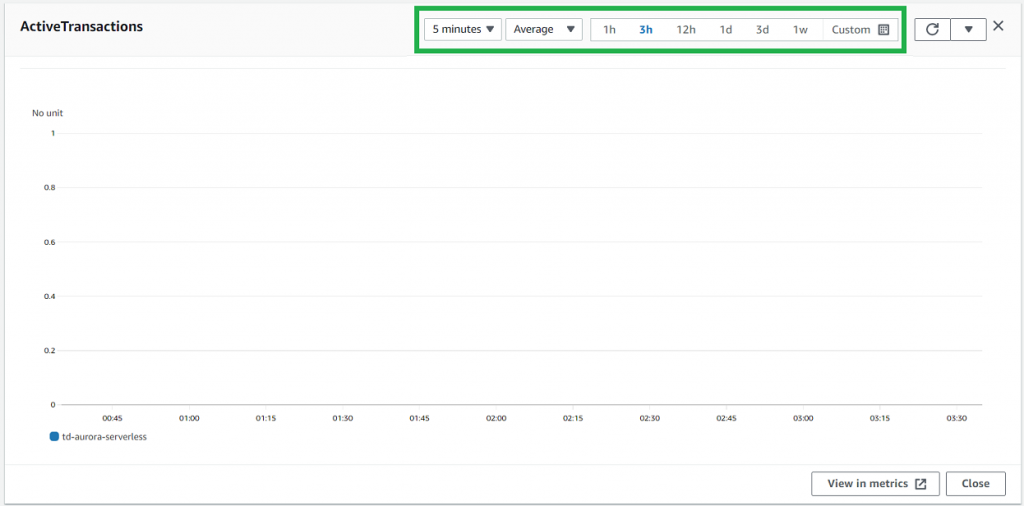
6. Review the metric data and make a note of any interesting observations.
7. Navigate to the search bar labeled “Search by metric” under the CloudWatch tab.
8. Enter a specific keyword or metric name that you would like to search for, such as CPU, Database.